In posting pictures of your miniatures, size does matter. If too small a picture will prevent people from enjoying the fine details of your work, one too big will mercilessly expose the unavaidable flaws decorating such small objects entails. It also takes up a lot of bandwidth, and loads up slowly. In the end, it's all a matter of compromise.
I will make a mere suggestion, which you are free to follow.
Camospecs Online has opted for a maximum 450 x 450 pixels size. It allows to display your work well enough. For instance, this Kurita Catapult's photograph has been reduced to that size :

.
I have resized it with a very basic software, Irfanview,
which can be found for free from here.
Open irfanview, and select the picture you want to work on from your hard drive :
1/ press the keys Ctrl & R simultaneously, you'll open the resizing window :
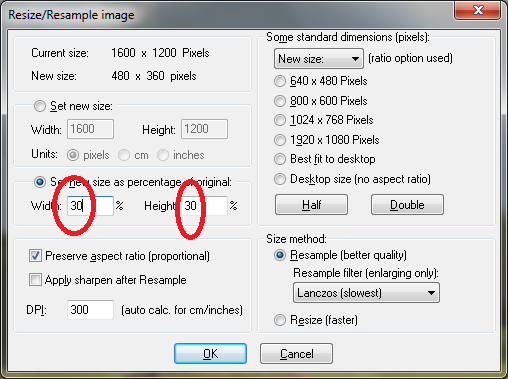
2/ type the size reduction you want in either box, the other one will update automatically.
3/Press keys Shift and C. You'll get the custom selection window :
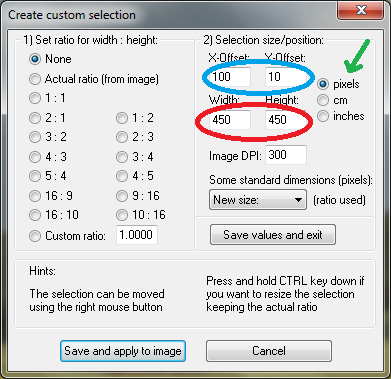
* Make sure you have selected pixels
(green arrow).
* Set the size to 450 x 450 pixels
(red circles).
* Fiddle with the location
(blue circles) to position it right. You can move the selection frame with the mouse right button.
4/ copy the selection (keys Ctrl & C) and create a new image by pressing the keys Shift & N.
5/ Paste the selection in this new image (Ctrl & V), and save it to the adequate file (Ctrl & S)
6/ If your pic is too blurry, you can use the sharpener by pressing the keys Shift & S. Attention, there is a number of times a picture can be sharpened. 1st pic is not sharpened, 2nd pic is sharpened once, last pic is sharpened 4 times.

Unsharpened picture

Picture has been sharpened once

Picture has been sharpened 4 times. As you can see, the over correction has caused some pixelisation.